Exaggerate the displacements using the "Exaggerate" under "Manipulation".
��
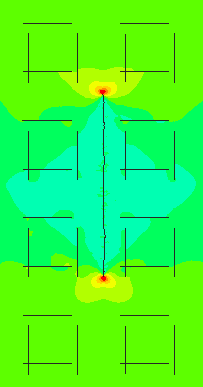
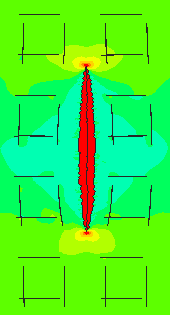
��
��
HELP: 12.5.4 Manipulate
��
The manipulation facilities allow the user to manipulate the display of items using copy, mirror, rotate, etc. For example, if half symmetry has been used in a model, the user can mirror the half-domain to create a image of the entire domain. An example is shown in Figure 12.27, where one-quarter of the geometry has been used for the model and mirrored twice to create a view of the entire projectile and target.
��
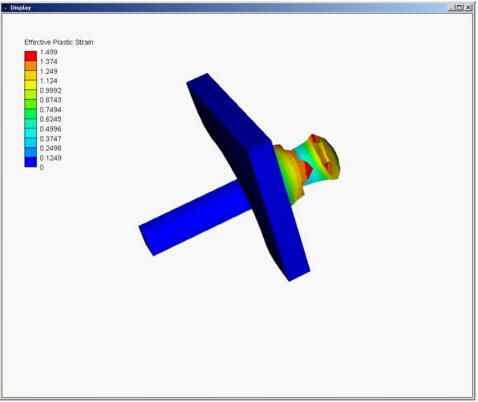
��
Quarter-Symmetry Model
��
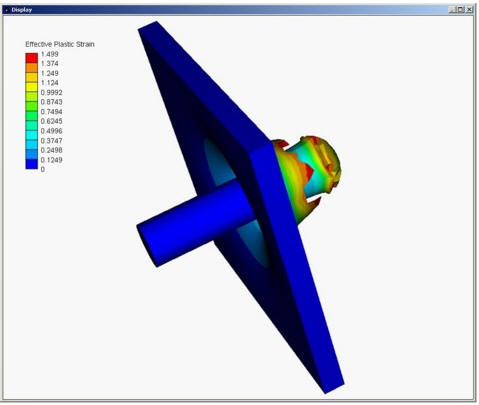
��
Full Model Created using Mirror
��
Figure 12.27 Example of Manipulated View
��
The Post window with <Manipulate> SELECTed is shown in Figure 12.28.
��
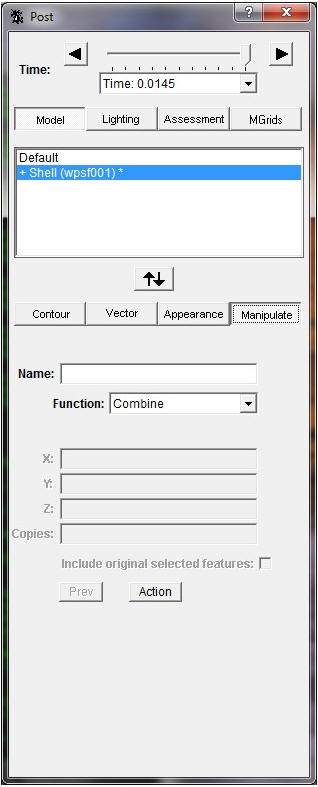
��
Figure 12.28 Post Window (Model, Manipulate)
��
��
Name:
All copies or combinations created using manipulation are given a name. This is then added to the selection list as an item and treated as usual.
��
Function:
The Function: stack is used to SELECT the type of operation required. It contains the following options:
��
- Combine
- Copy
- Mirror
- Rename � not currently available
- Revolve � not currently available
- Rotate
- Section � not currently available
- Trim � not currently available
- Exaggerate Deformation
��
The facilities on the lower part of the Post window will change according to the selection made in the Function: stack.
��
Combine
This allows items to be grouped together so that they can be manipulated as one item. The items SELECTed are copied, so the original items remain available in the selection list if required.
��
To create a combination, enter a unique name in the Name: field, then SELECT �Combine� from the Function: stack. SELECT the items to be included, then SELECT <Action>.
��
Copy, Mirror, Rotate
These three functions work in similar ways. The item is SELECTed from the selection list, the function required is SELECTed from the Function: stack and the position and number of copies is entered. When all the data has been entered, the <Action> button is SELECTed to create the new copy.
��
For the copy function, the offset values for the copy/copies in X:, Y: and Z: are entered, and the number of Copies: required. If multiple copies are requested, they will be spaced at intervals determined by the offsets. The user can also include a copy of the original item in its original position by setting Include original selected features to On.
��
For the mirror function, the mirror plane is SELECTed from the Plane: stack. The plane may be perpendicular to one of the global axes, or may be a plane defined by the user.
��
If a plane perpendicular to one of the global axes is SELECTed, the user can specify the intercept on the axis, or leave the position blank for a plane through the origin. If a user-defined plane is specified, the user is asked to enter three points which define the plane.
��
The user can also include a copy of the original item in its original position by setting Include original selected features to On.
��
For the rotate function, the axis of rotation is SELECTed from the Axis: stack. The axis may be one of the global axes, or may be an axis defined by the user.
��
If one of the global axes is SELECTed, the user can specify an offset from the axis, giving a rotation axis parallel to the SELECTed global axis. If a user-defined axis is specified, the user is asked to enter two points which define the axis. The Angle: of rotation and the number of Copies: are then specified.
��
The user can also include a copy of the original item in its original position by setting Include original selected features to On.
��
Exaggerate Deformation
This facility simply multiplies the displacement of each node by the given amount, thus magnifying the shape change. It does not scale the values of any results. Separate scale factors may be input for each direction, X:, Y: and Z:. The <Action> button is SELECTed to apply the exaggeration.
��
Note : It is possible to see the undeformed mesh alongside any timestep by applying an exaggeration of zero in each of the X:, Y: and Z: fields.